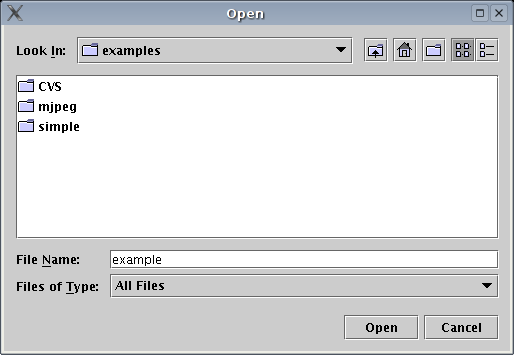
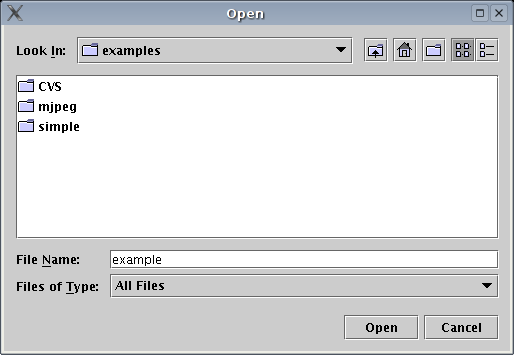
This will create the following files.
example/ example/app example/app/Makefile example/app/example_userdefs.h example/arch example/arch/Makefile example/arch/example.pi example/arch/example.ps example/Makefile example/example.yml example/example_app.yml example/example_map.yml example/example_arch.yml
| Technical Note |
|---|
|
The YMLEditor creates a new project by executing the following command:
ymleditor new <project name> Where <project name> is the actual name provided by the user. The ymleditor script creates a new project by untaring the file template.tar and replacing all instances of the word template in the filenames and in the files themselves. You can change the default new project by changing the files in template.tar. |
To open an existing project select Open from the Project menu. An open file dialog will appear. Select the SESAME project YML file and click open. The project YML file is the XML file whose top level element is name simulation. In our example this file is named example.yml.